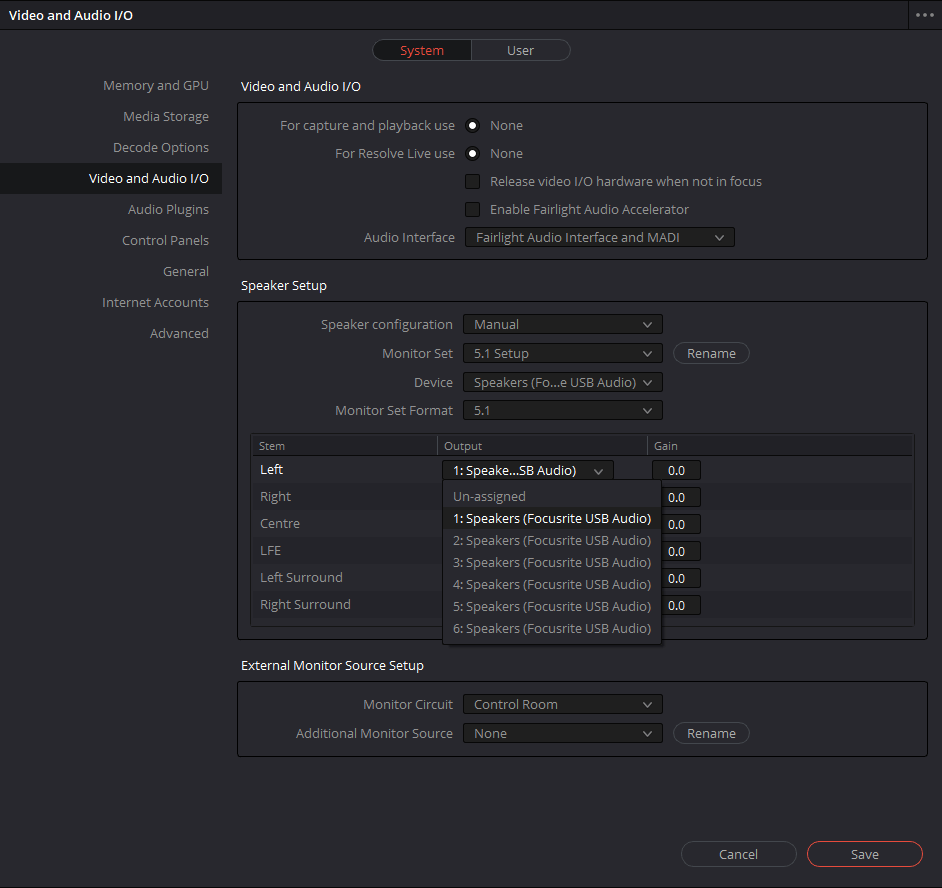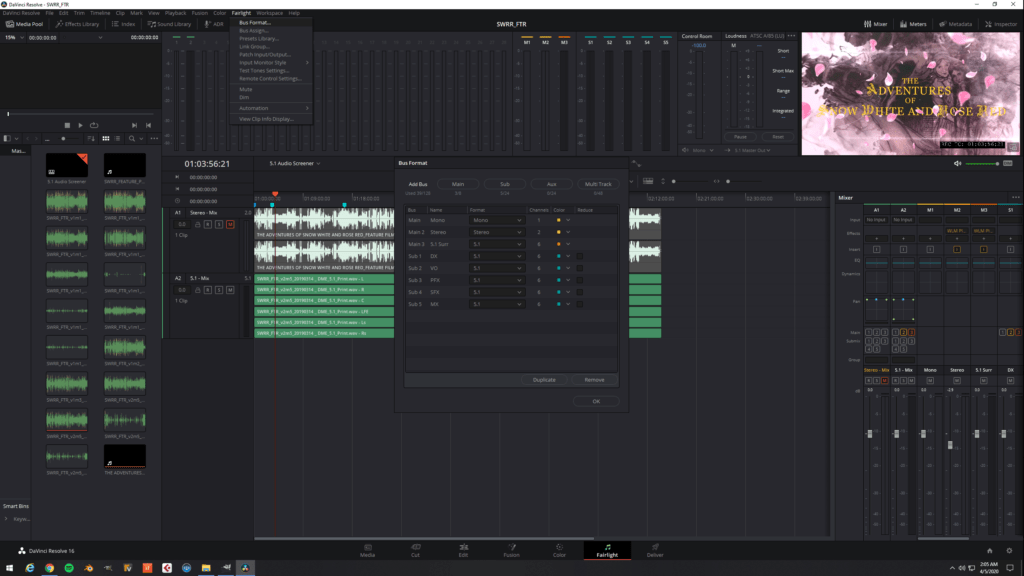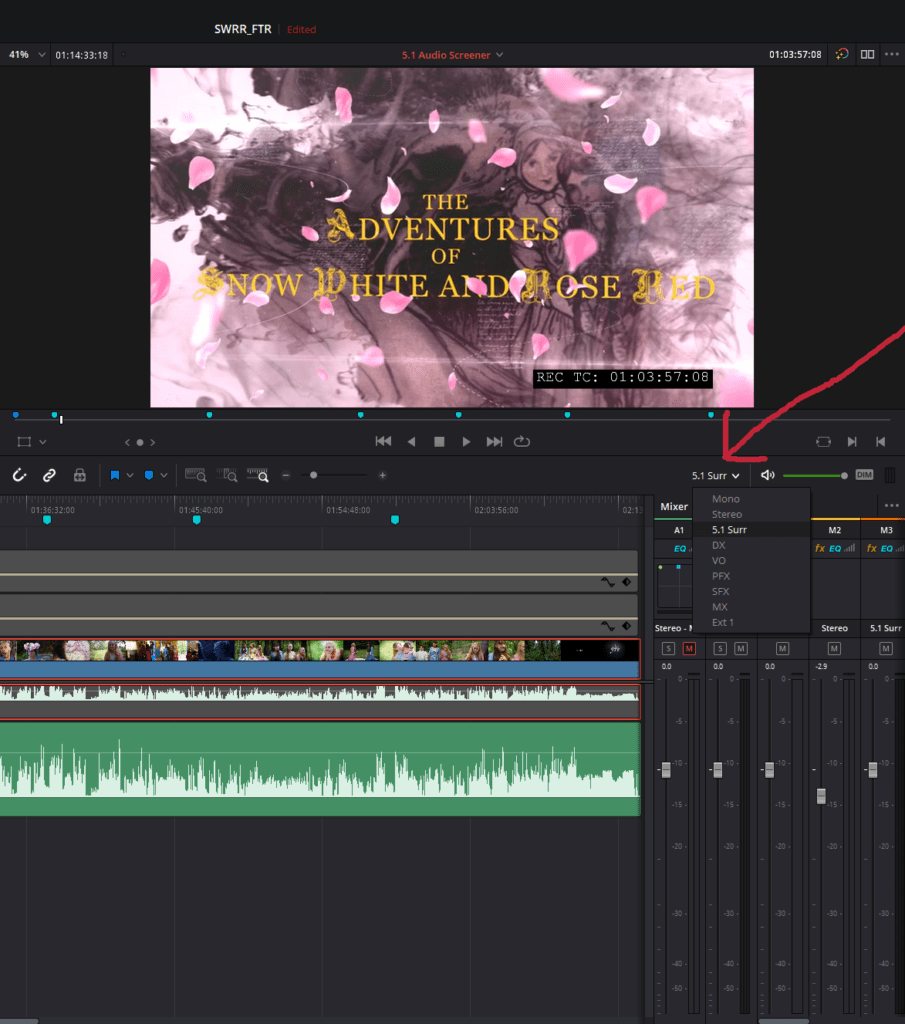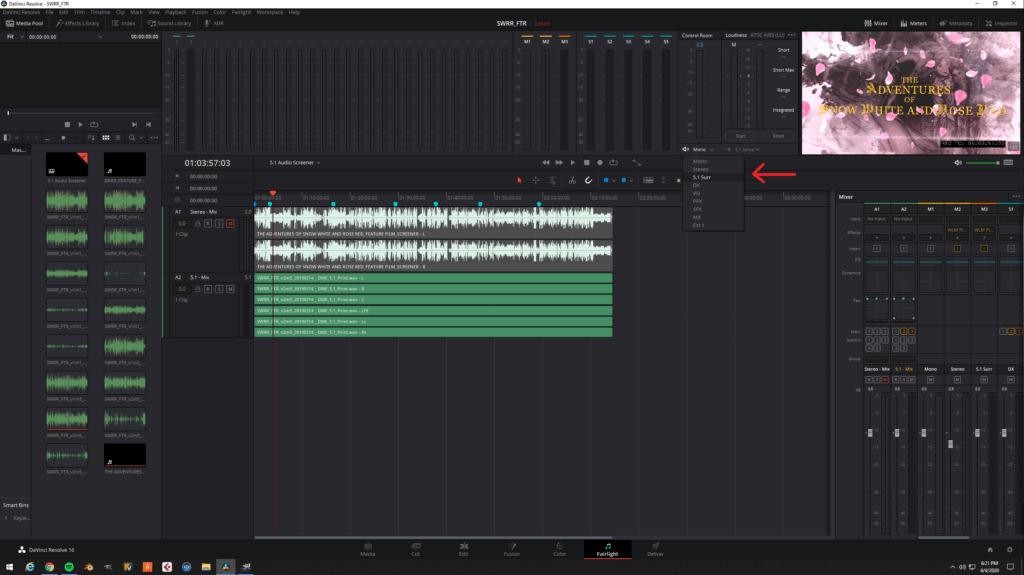Configuring Davinci Resolve
Why did we have do all the configuring in windows? Because Davinci Resolve does not support ASIO drivers. As of this posting Resolve only supports WDM in Windows. Now to show you where and how to configure Davinci Resolve. First, select Davinci Resolve from the top left toolbar. Then select preferences. The image just below should pop up. Click image for a larger version.
Select – Video and audio I/O
Speaker Configuration – Set to Manual
Monitor Set – Select one of the Sets and rename it
Device – Select Speakers (Focusrite USB Audio)
Monitor Set Format – Set to 5.1 for outputs 3 & 4 mapped to center and subwoofer channels.
Under output – Select Speakers (Focusrite USB Audio) for the corresponding audio channel.
Click – Save
Let’s create some multi channel busses to send our 5.1 audio to. Make sure that you have selected edit mode or Fairlight mode. Then, click on Fairlight on top menu. Select buss format and create some 5.1 busses. Click on image for a larger version.
Now comes the tricky part. Make sure that you follow the images carefully or you won’t get sound. While in edit mode make sure that the audio is pointing to your surround buss as indicated by the red arrow. Click on image for a larger version.
Final Settings
Next setting to check is the Control Room audio out. Which is located on the Fairlight page. Follow the red arrow to the screen location and set this parameter to your 5.1 surround buss. As you can see in my 5.1 test project, I need to change the Control Room out to the 5.1 Surr buss that the A2 Buss is assigned to. Click on image for a larger version.
Some addition explanation of the last image. In the timeline the 5.1 audio tracks are sent to buss A2 which is a 5.1 buss. Then buss A2 is sent to busses M2 and M3. By selecting stereo from the drop down under the Control Room, you can get a full 5.1 to stereo downmix.
Easy peasy. Well, maybe…if you have any questions leave a comment below.