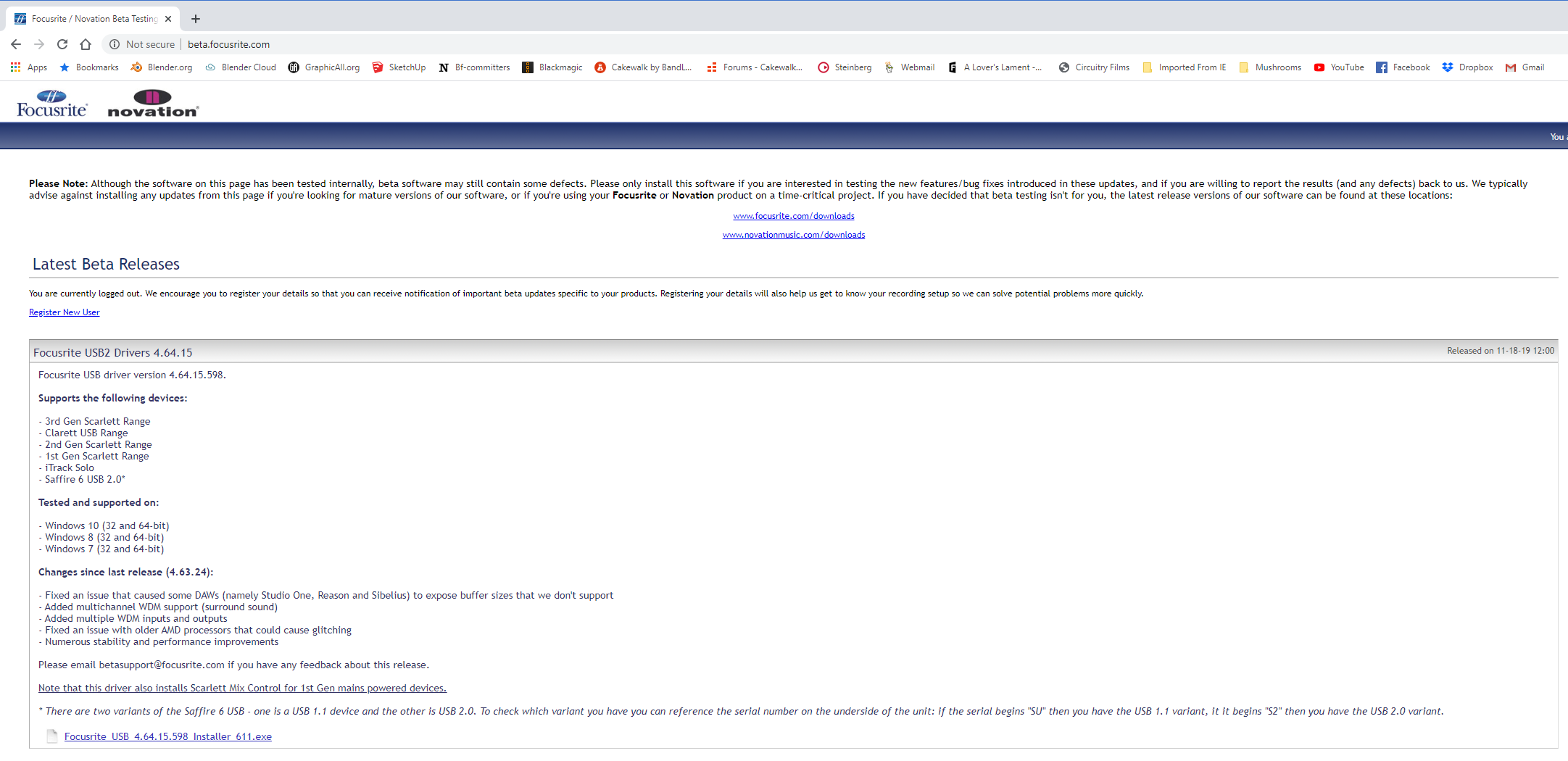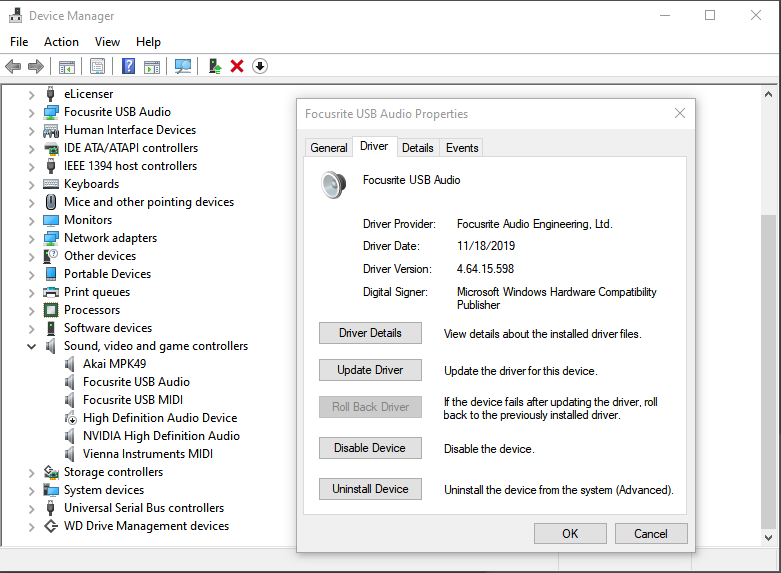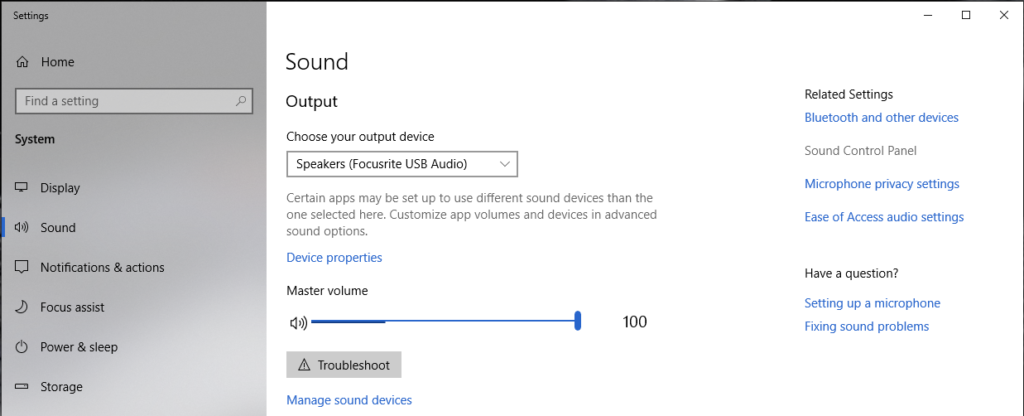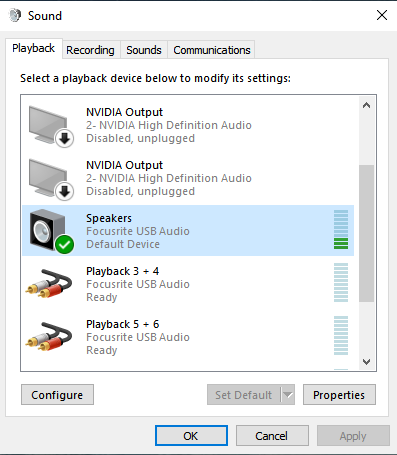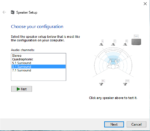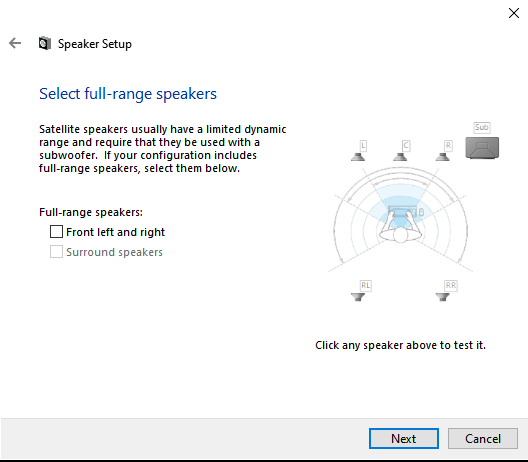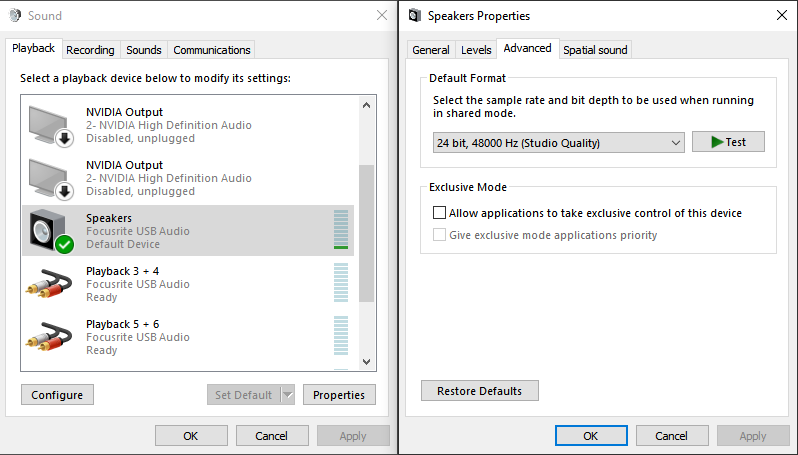Setting up surround sound in Davinci Resolve can be tricky in Windows. So, I am going to show you the necessary steps to make it work! First, this will be for Focusrite hardware. In particular, the Scarlett range of interfaces and Win10. I am not going to cover other operating systems.
Configuring Win 10
Make sure you have the latest scarlett mixcontrol software from the main Focusrite site. On Windows the latest version is: SCARLETT MIX CONTROL 1.10 + USB DRIVER 4.63.24.
After installing and making sure that everything works you will need to download the new USB beta driver version – 4.64.15.598. That can be found at: beta.focusrite.com. Click image for larger version.
Install beta driver and check to make sure that device manager recognizes the new driver. Your Device Manager should look like mine. Click image for larger version.

Now we need to configure the sound card in Windows. Right click the speaker icon in the toolbar.
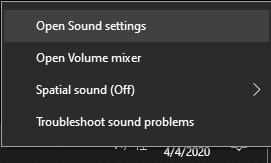
Select open sound settings.
Click on Sound Control Panel . Click image for larger version.
There may be several devices listed. The one that you want to configure is Focusrite USB Audio. Highlight it as shown and then click on configure. Click image for larger version.
The next several images should be self explanatory. Be sure to select the second of the two 5.1 surround sound configurations. As the next part shows there are rear speakers and side speakers. Click images for larger version.
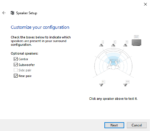
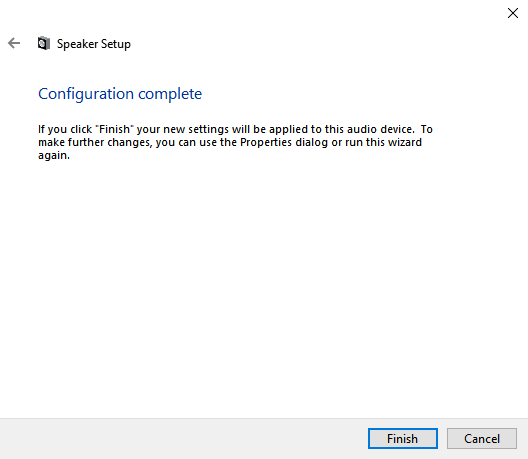
One more step. Click on Properties / Advance and set your default format. Ie; bit depth and sampling rate. I set mine to 24-Bit 48Khz. Click image for larger version.
That completes the windows configuration setup. Now on to setting up Surround Sound in Davinci Resolve – pt2. If you have any questions be sure to leave a comment below.